Production Automation
This section provides an overview of how Production Automation in Dropstone.
Production Automation in Dropstone helps you streamline the deployment process of your projects with easy-to-use AI tools. This guide explains how to use its features step by step.
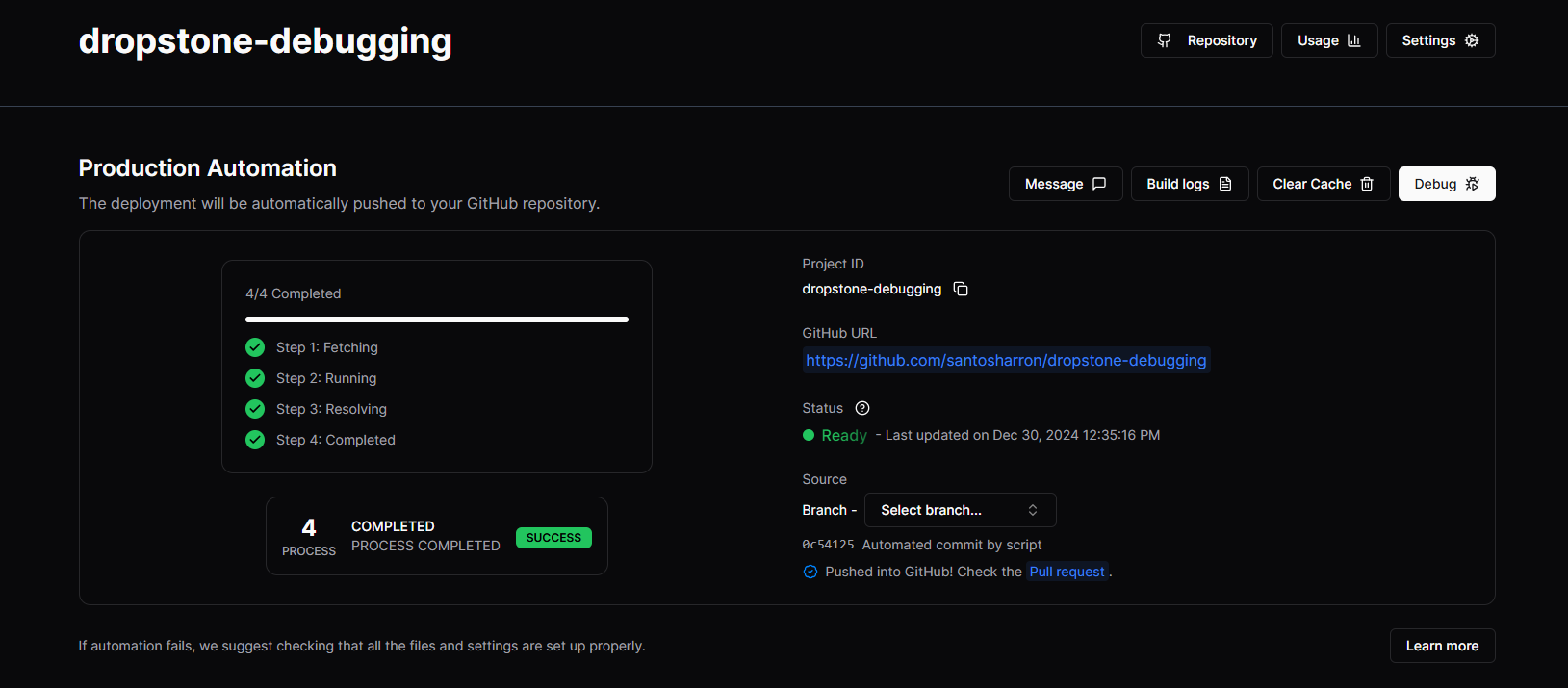
Debugging
Debugging is an essential part of ensuring your project works as expected. Dropstone automatically runs your project using the current version in your GitHub repository to detect and resolve issues.
Steps:
- Click Debug to start the process.
- Dropstone uses the latest code from your repository to build the project, ensuring that you are working with the most up-to-date version.
- If there are any issues during debugging, they will be displayed in the Build Logs, along with detailed descriptions and suggestions on how to fix them.
- Debugging is an essential process that prepares your project for the next steps of the deployment pipeline, ensuring that it runs smoothly and is free of errors.
Clearing Cache
The Clear Cache option helps keep your project fresh by removing old versions and pulling the latest updates directly from your repository.
Steps:
- Click Clear Cache to begin.
- Dropstone will delete the previous version of the project, ensuring that you have the most recent code.
- Once the cache is cleared, Dropstone fetches the latest version from your repository, and your project is ready for a fresh build.
Build Logs
The Build Logs section provides detailed insights into what happens during the build process.
Features:
- Live Updates: Monitor the progress of your project in real time as it builds.
- Error Detection: Dropstone automatically identifies any issues during the build process and provides detailed error messages.
- Detailed Information: The logs include essential data, such as the error type, the exact time of occurrence, and suggestions on how to resolve the problem.
Build logs are essential for tracking the progress and resolving issues that may arise during the project’s build phase.
Messages
Messages keep you informed about your project's status, and Dropstone ensures that you never miss important updates.
Types of Messages:
- Success or Failure Notifications: The system informs you if the project builds successfully or if there are errors that need attention.
- Automation Tips: If automation fails, Dropstone will suggest switching to manual mode, helping you make quick decisions.
- GitHub Updates: Once the project is successfully built, Dropstone automatically pushes the project to your GitHub repository.
These messages help you stay on top of your project’s progress and offer guidance on what to do next.
Settings
The Settings section allows you to fine-tune your experience with Dropstone to better suit your workflow.
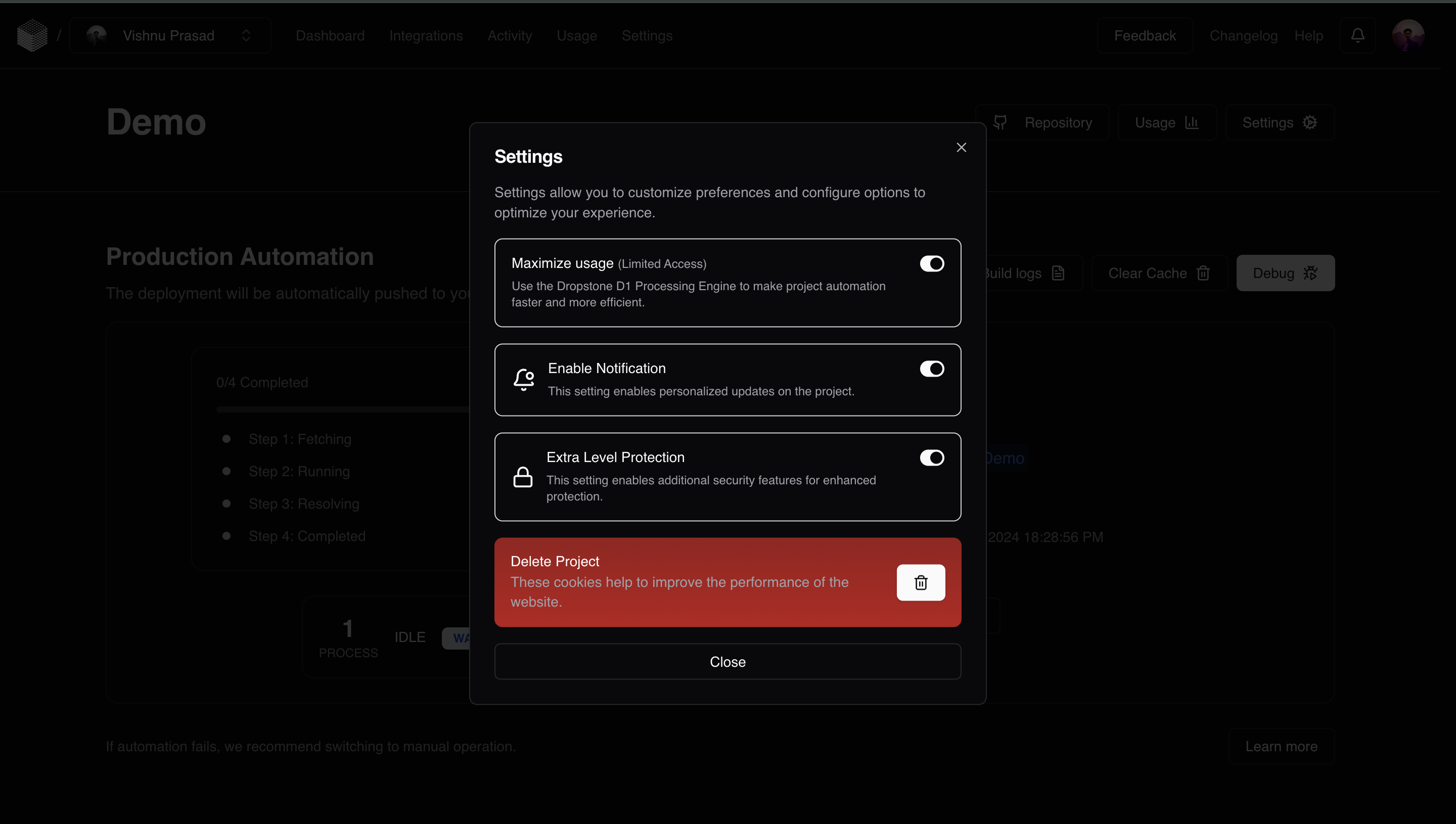
Key Settings:
- Faster Builds: Use advanced tools and optimizations provided by Dropstone to speed up the automation process, making builds quicker and more efficient.
- Notifications: Enable or disable alerts to stay updated on important project events such as successful builds, failures, or any other critical information.
- Extra Security: Add additional security features to protect sensitive projects, ensuring that your data remains safe and secure.
- Delete Project: Remove projects that are no longer needed to keep your workspace clean and organized.
- Save Preferences: Save your preferred settings for future use, ensuring that your environment is always ready the way you like it.
Settings allow you to tailor Dropstone to meet your specific needs, ensuring maximum efficiency and security.
Usage
The Usage section gives you a comprehensive view of how well your system is performing during the automation process.
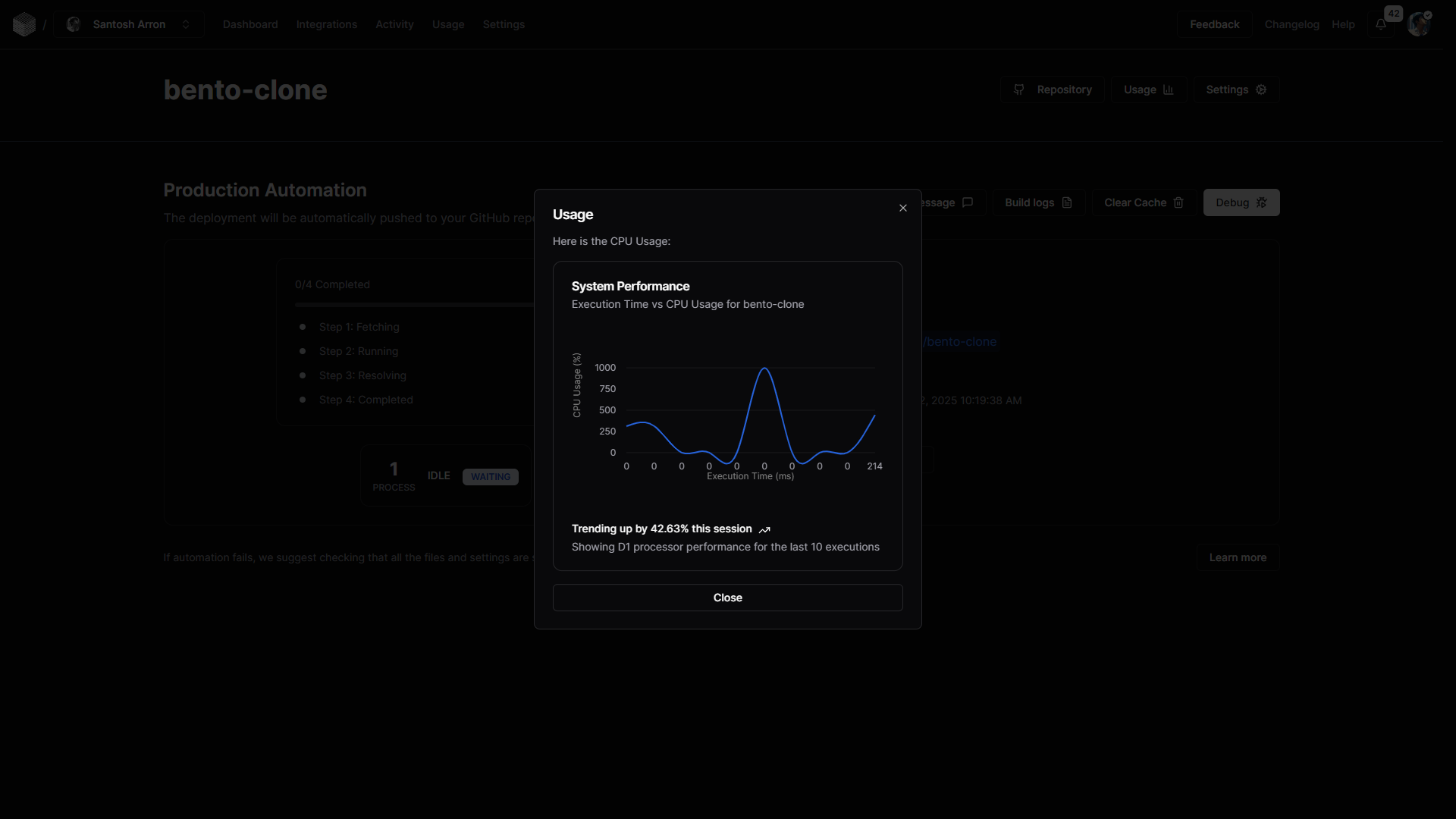
Key Metrics:
- CPU Usage: Track the amount of CPU power being used by your project to identify potential bottlenecks or areas for optimization.
- Execution Time: Monitor how long it takes to run your project, helping you gauge its efficiency.
- Performance Charts: Visualize trends over time, showing improvements or identifying areas for optimization in your project's performance.
- Improvements: Example: In the latest session, execution time was reduced by 67.96%, showcasing the benefits of optimization in your workflow.
By tracking these metrics, you can make data-driven decisions to improve your system’s performance and efficiency.
Repository
The Repository section connects directly to your GitHub project, allowing you to manage and view the latest updates.
Features:
- Open your repository directly from Dropstone to quickly check for new updates.
- View the latest commits, changes, and updates pushed to your GitHub repository, keeping you up to date with any modifications made.
- Manage your repository as needed, whether it’s pushing changes, creating branches, or viewing past commits.
The Repository section makes it easy to stay connected to your project, giving you a seamless workflow between Dropstone and GitHub.
Final Deployment Steps
Once the automation process is complete, Dropstone guides you through the final deployment steps to ensure that your project is successfully deployed to your GitHub repository.
Deployment Process:
- Step 1: Fetching – Dropstone fetches the latest code from your GitHub repository to ensure that you are working with the most recent version.
- Step 2: Running – Dropstone builds and runs the project based on the latest code, ensuring that it’s ready for deployment.
- Step 3: Resolving – Any issues or errors identified during the build process are resolved. Dropstone ensures that everything works smoothly before finalizing.
- Step 4: Completed – Once the project is successfully built and any issues have been resolved, Dropstone pushes the final version to your GitHub repository, marking the deployment process as complete.
Final Status:
- Success: The project is successfully deployed and ready for production use.
- Not Successful: If errors persist, they are flagged, and manual fixes are recommended. You can then choose to resolve these issues manually or restart the process.