Get Started
A detail guide on how to Login and Create a project
Complete Guide to Using Dropstone
Dropstone is an AI-powered tool designed to help developers code smarter and faster by automatically improving and fixing code. It integrates seamlessly with GitHub, enabling you to identify and resolve issues efficiently while optimizing your code for performance. This guide will walk you through the steps to start using Dropstone and make the most of its features.
1. Signing Up for Dropstone
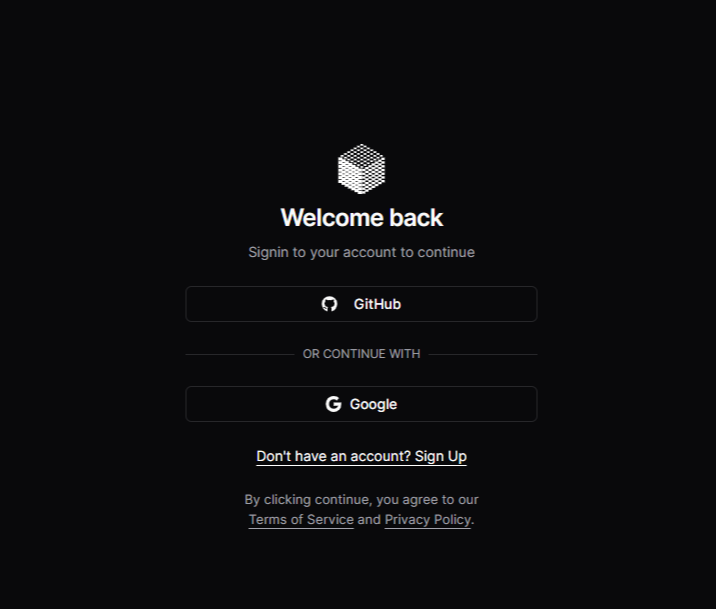
To get started with Dropstone, you need to sign up. Follow these steps:
- Visit the Dropstone website.
- Click on the Sign Up button.
- Choose your preferred sign-up method:
- GitHub (Recommended): Log in using your GitHub account and grant Dropstone the necessary permissions to access your repositories.
- Gmail: Alternatively, you can use your Gmail account to sign up.
- Once signed up, you’ll be directed to the Dropstone dashboard.
2. Navigating the Dashboard
The Dropstone dashboard is user-friendly and offers powerful features to manage your projects effectively:
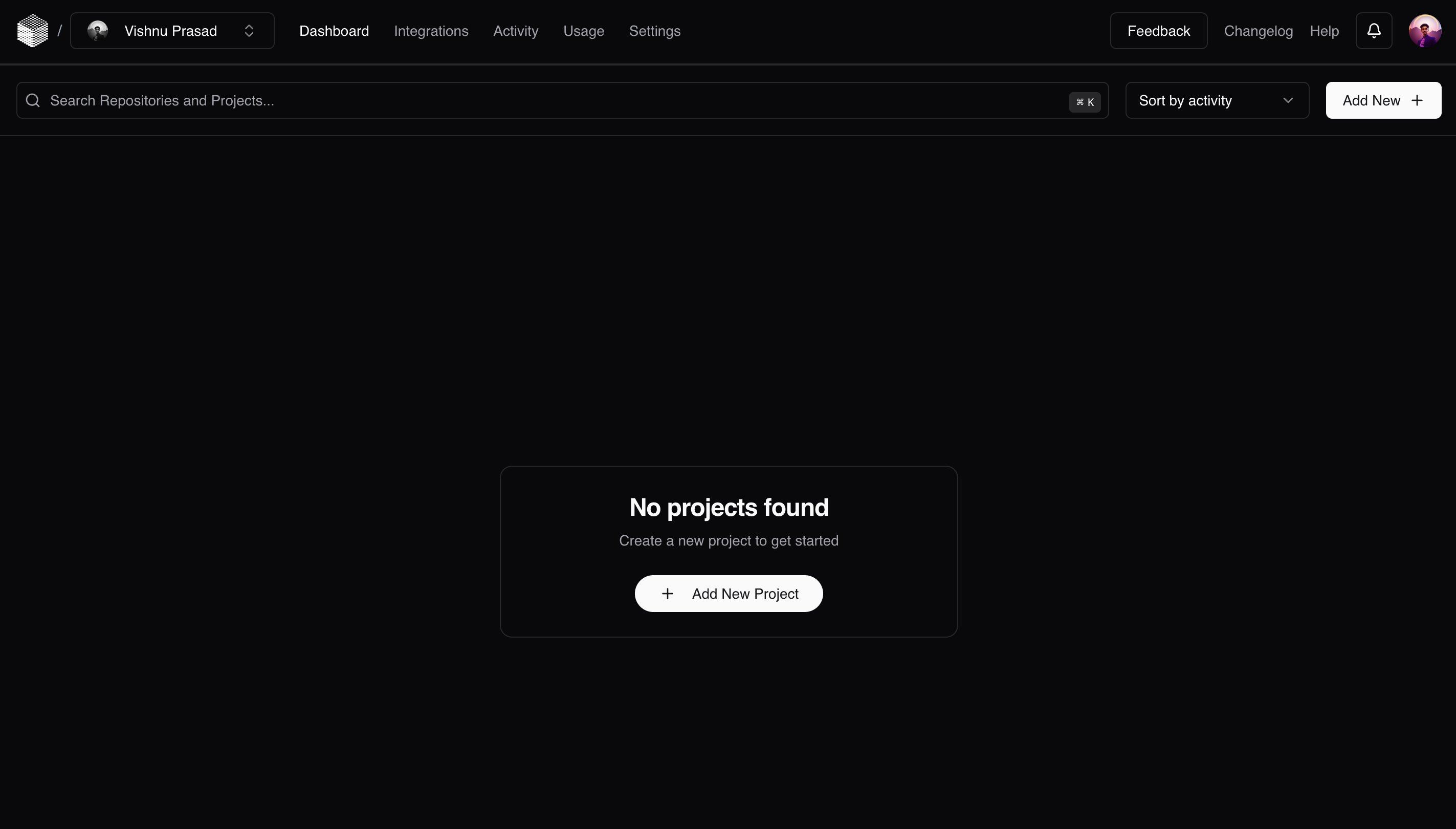
Key Features:
- Search Repositories and Projects: Use the search bar to find specific repositories or projects.
- Project Grid View: All your projects are displayed in a grid format, with indicators to show their status:
- Green Color: Indicates a successful project.
- Red Color: Indicates a project that has not been started.
- Sort by Activity: Organize your projects based on recent activity.
Notifications
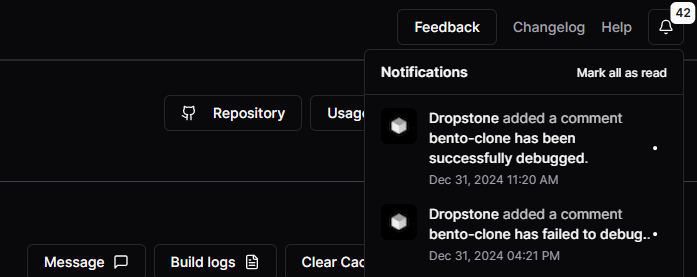
Stay updated with a "Mark all as read" option for easier management of your notifications.
Changelog
View the version history of Dropstone and track the changes.
Usage
Keep an eye on system performance:

- CPU Usage: Monitor the CPU power consumption of your project.
- Execution Time: Track how long it takes to run the project.
- Performance Charts: View trends over recent builds with graphical insights.
- Improvements: Example: "Execution time reduced by 67.96% in the latest session."
Activity
See your recently worked projects, making it easy to pick up where you left off.
GitHub Integration
Import code from GitHub for instant analysis and optimization.
- Add New Button: A prominent button to create new projects.
3. Creating a New Project
To deploy a new project, follow these steps:
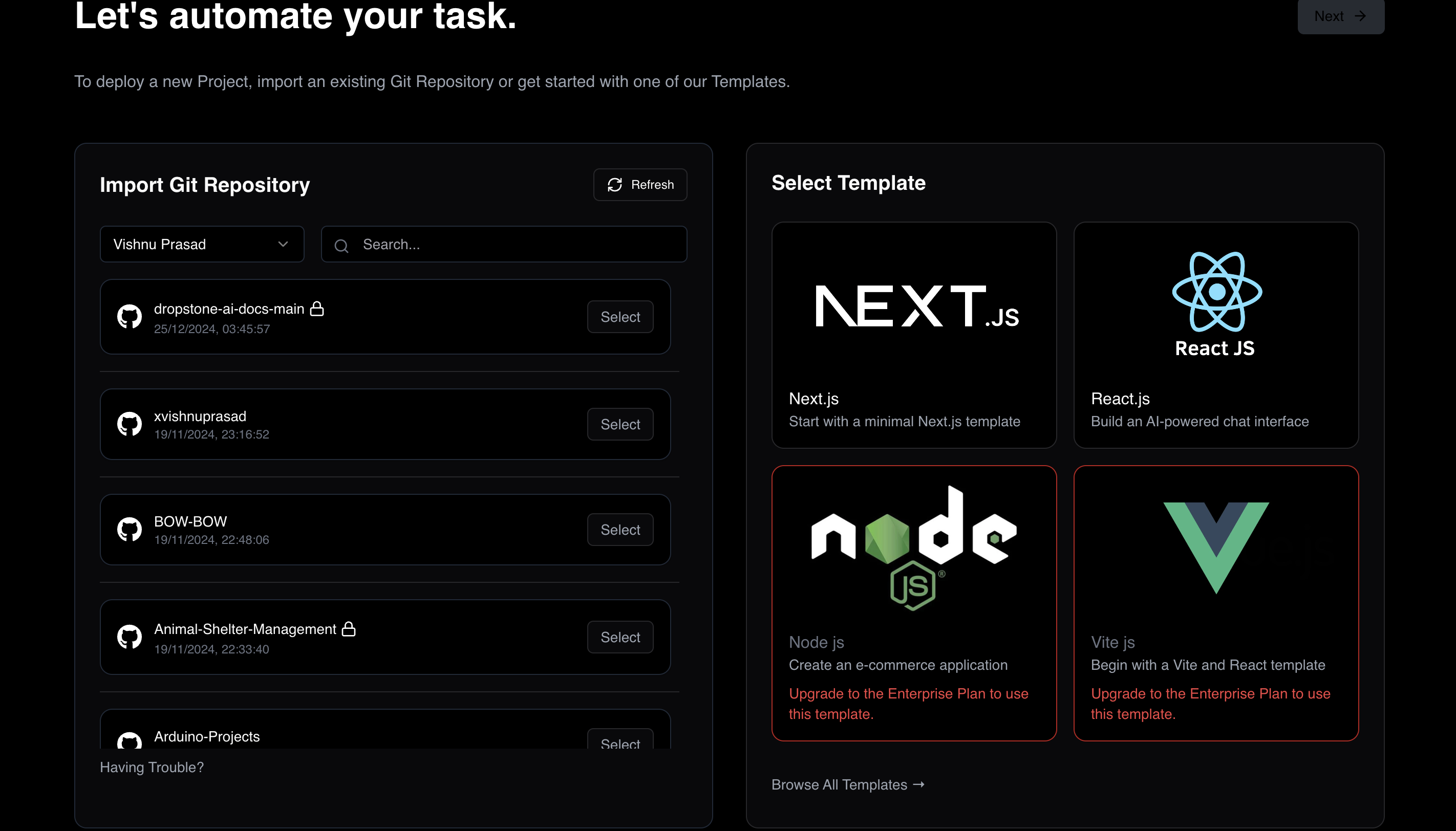
- Click on the Add New button on the dashboard.
- You’ll be prompted with the option to:
- Import an existing Git Repository.
- Get started with one of Dropstone’s templates.
Importing an Existing Git Repository:
- Select the Git Repository option.
- A list of all your repositories will be displayed, including private repositories.
- If you can’t find the desired repository, use the search bar to locate it by name.
- Click on the repository to highlight and select it.
Starting with a Template:
- Choose from one of the available templates:
- Next.js
- React.js
- Vite.js
- Node.js
- Dropstone plans to support additional frameworks and languages in the future.
- Once you’ve selected a repository or template, click on Next to proceed.
- Dropstone will process the project—this may take a few moments.